Custom Mid-Call Tools let your AI assistant interact with external systems
during calls. Whether checking inventory, verifying customer data, or fetching
real-time information, these tools make your AI more powerful and connected.
Overview
Custom Mid-Call Tools enable your AI assistant to:- Make real-time API calls during conversations
- Fetch or submit data to your systems
- Make informed decisions based on live data
- Provide accurate, up-to-date information to callers
Key Benefits
- No coding required - just configure the API endpoint and parameters - AI automatically knows when and how to use the tools - Real-time data access during calls - Seamless integration with your existing systems
Setting Up Your Tool
1. Basic Configuration
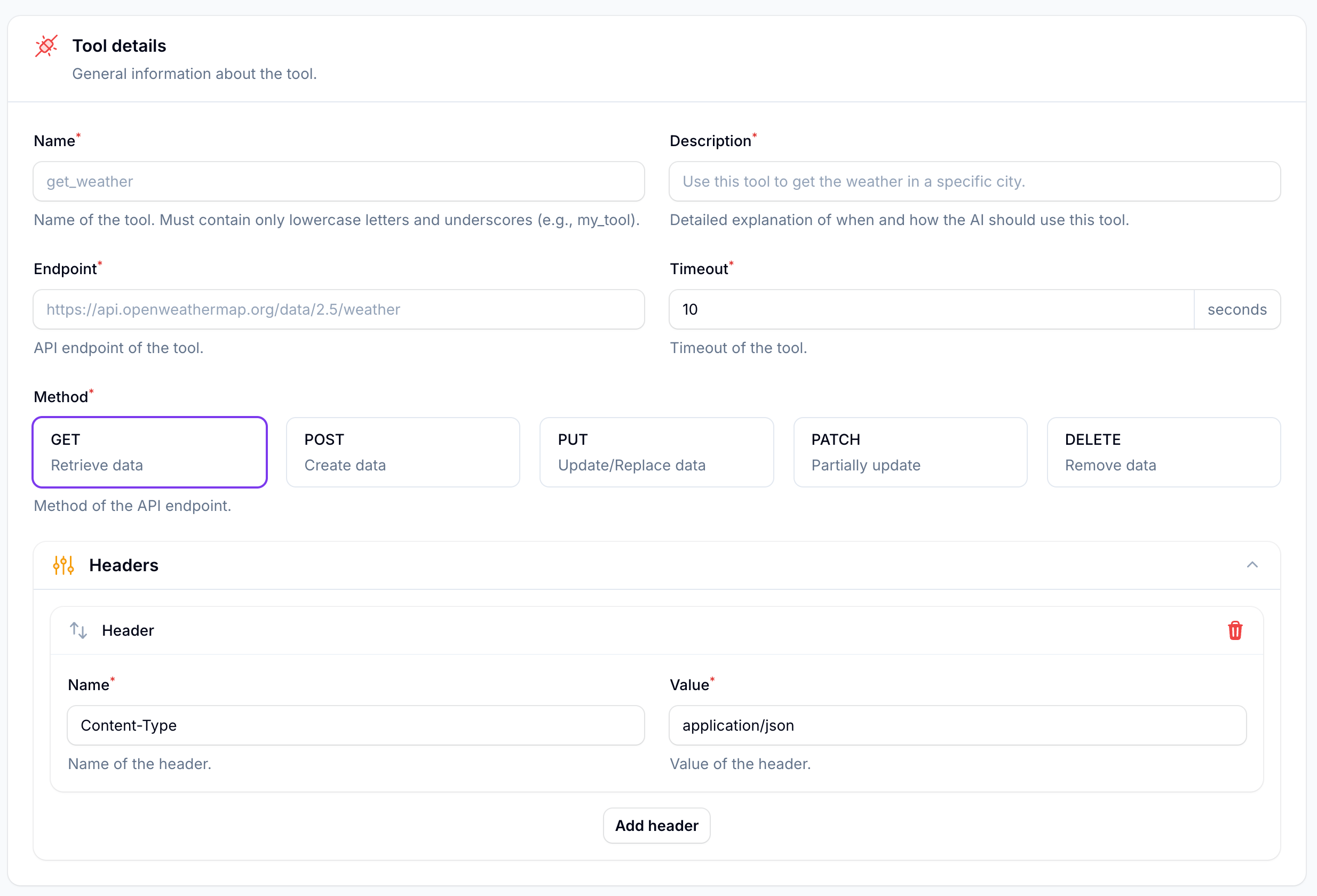
1
Access Tool Creation
Navigate to Mid call tools and click Create Mid-Call Tool
2
Configure Main Settings
Fill in the essential details:
- Name: Use lowercase and underscores (e.g.,
check_order_status) - Description: Explain when and how the AI should use this tool
- Endpoint: Your API URL (e.g.,
https://api.yourcompany.com/orders) - Timeout: How long to wait for responses (in seconds)
- Method: Choose GET, POST, PUT, PATCH, or DELETE
3
Add Headers
Common headers you might need:
2. Variable Configuration
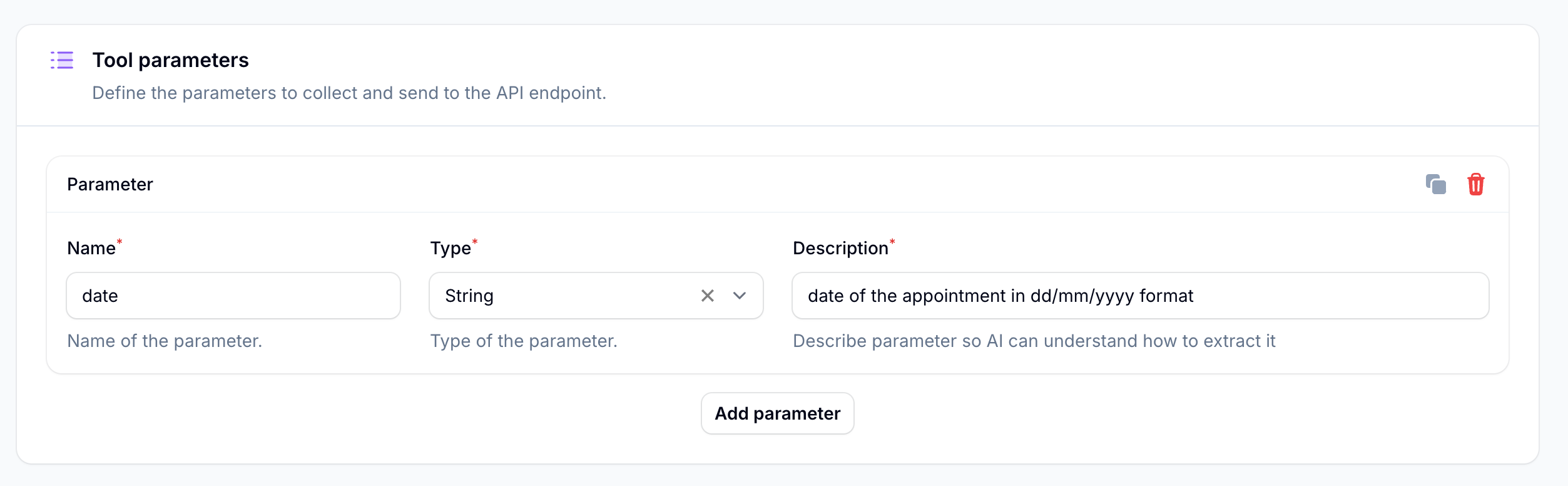
1
Define Parameters
These are the pieces of information your AI will collect during the call:
2
Set Validation Rules
Add format requirements in the description:
Understanding Parameter Types
String
Text values like names, addresses, or reference numbers
Number
Numeric values like amounts, quantities, or IDs
true_false
Boolean values for yes/no situations
Formatting Help
Add format instructions in descriptions
Dynamic Endpoints
You can make your endpoints dynamic using variables:{order_id} with the actual value collected during the conversation.
Testing Made Easy
Automatic Testing
Click “Test Tool” to run a test with dummy data:
- String parameters: “test”
- Number parameters: 1
- Boolean parameters: true
Power User Feature: Automation Platform Integration
Need more complex logic? Connect your tool to the automation platform for
advanced workflows.
-
In the automation platform:
- Create a new flow
- Add a webhook trigger
- Build your logic (API calls, data transformation, etc.)
- End with “Return Response”
-
In your custom tool:
- Use the webhook URL as your endpoint
- Add
/syncat the end - Example:
https://automation.autocalls.ai/webhook/abc123/sync
- Transform data before/after API calls
- Make multiple API calls in sequence
- Apply complex business logic
- Handle errors gracefully
Real-World Examples
Order Lookup System
Order Lookup System
- Ask for the order number
- Fetch the status
- Explain delivery dates and status to the customer
Appointment Availability
Appointment Availability
- Ask about the desired service
- Get preferred date
- Show available time slots
Customer Verification
Customer Verification
- Collect contact details
- Verify against your CRM
- Proceed based on verification status
Configuring Your AI
The AI needs clear instructions in its system prompt to effectively use your
custom tools.

