Overview
User limits provide granular control over individual users on your white label platform. You can override plan limits for specific users, giving them more or less access than their plan normally allows.Available Limit Types
Count Limits
Numerical restrictions on resource usage:Assistants
Assistants
Purpose: Maximum number of AI assistants user can createYour Custom Plans:
- Free: 1 assistant (recommended)
- Basic: 2-3 assistants
- Professional: 5-10 assistants
- Enterprise: Unlimited
Campaigns
Campaigns
Purpose: Maximum number of outbound campaignsYour Custom Plans:
- Free: 1 campaign (trial)
- Basic: 2-3 campaigns
- Professional: 5-15 campaigns
- Enterprise: Unlimited
Cloned Voices
Cloned Voices
Purpose: Maximum number of custom voice clonesYour Custom Plans:
- Free: 0-1 voice (premium incentive)
- Basic: 2-3 voices
- Professional: 5-10 voices
- Enterprise: Unlimited
Parallel Calls
Parallel Calls
Purpose: Maximum simultaneous callsYour Custom Plans:
- Free: 1-2 calls (prevent abuse)
- Basic: 5-10 calls
- Professional: 20-100 calls
- Enterprise: 500+ calls
Knowledge Bases
Knowledge Bases
Purpose: Maximum number of knowledge basesYour Custom Plans:
- Free: 1 knowledge base
- Basic: 2-5 knowledge bases
- Professional: 10-20 knowledge bases
- Enterprise: Unlimited
Own Numbers
Own Numbers
Purpose: Maximum phone numbers user can add (SIP/Caller ID)Your Custom Plans:
- Free: 1 number
- Basic: 2-3 numbers
- Professional: 5-15 numbers
- Enterprise: Unlimited
Mid-Call Tools
Mid-Call Tools
Purpose: Maximum custom mid-call toolsYour Custom Plans:
- Free: 0 tools (premium feature)
- Basic: 1-2 tools
- Professional: 5-10 tools
- Enterprise: Unlimited
Automation Runs
Automation Runs
Purpose: Monthly automation platform executionsYour Custom Plans:
- Free: 100-500 runs
- Basic: 1,000-5,000 runs
- Professional: 10,000-50,000 runs
- Enterprise: Unlimited
Boolean Limits
Feature access controls (enabled/disabled):Web Widget
Web Widget
Purpose: Access to embeddable web widget functionalityDefault: Enabled for all plans
Secondary Languages
Secondary Languages
Purpose: Access to multi-language assistant supportDefault: Enabled for all plans
Automation Platform
Automation Platform
Purpose: Access to no-code automation workflowsDefault: Enabled for all plans
Custom Dashboards
Custom Dashboards
Purpose: Access to create and manage custom dashboardsDefault: Enabled for all plans
Setting User Limits
Accessing Individual User Limits
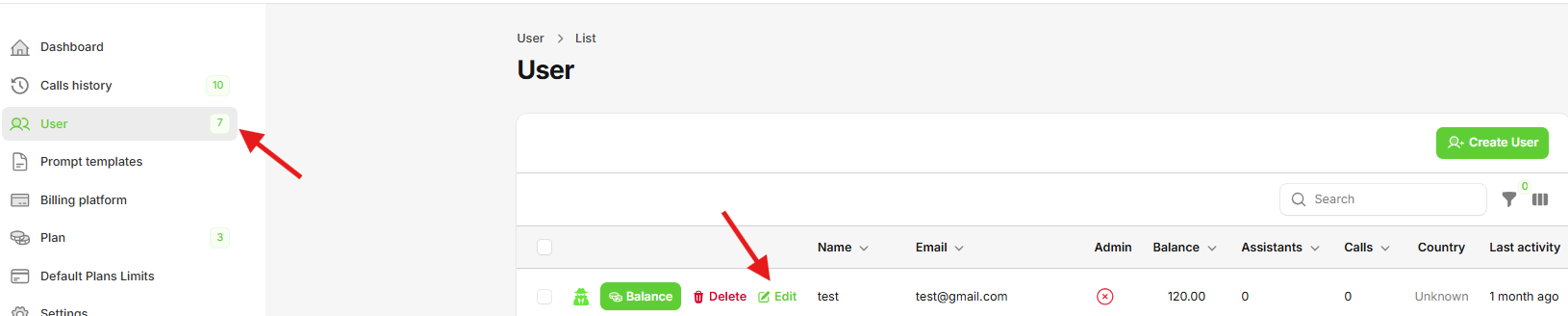
- Go to “Users” table in your administration panel
- Click “Edit” button on any user row to open their profile
User Information & Access
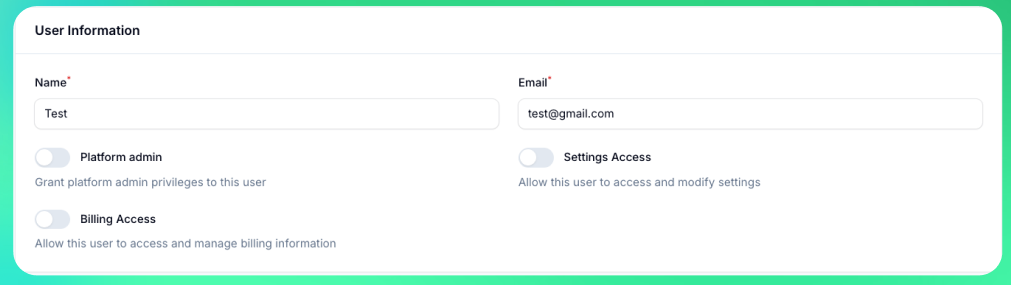
- Name: User’s display name
- Email: User’s email address (used for login and notifications)
Platform Admin
Platform Admin
Purpose: Full administrative access to the tenant administration panelCapabilities:
- Access all administration panel features
- Manage other users and their permissions
- Configure platform settings
- View and manage all resources
Settings Access
Settings Access
Purpose: Access to platform settings and configurationCapabilities:
- Access administration panel settings page
- Modify platform configuration
- Cannot manage other users
Billing Access
Billing Access
Purpose: Access to billing and payment informationCapabilities:
- View billing dashboard
- Manage payment methods
- View invoices and payment history
- Update billing information
These permissions only apply to tenant users, not the tenant owner who has full access by default.
Enable Custom Limits
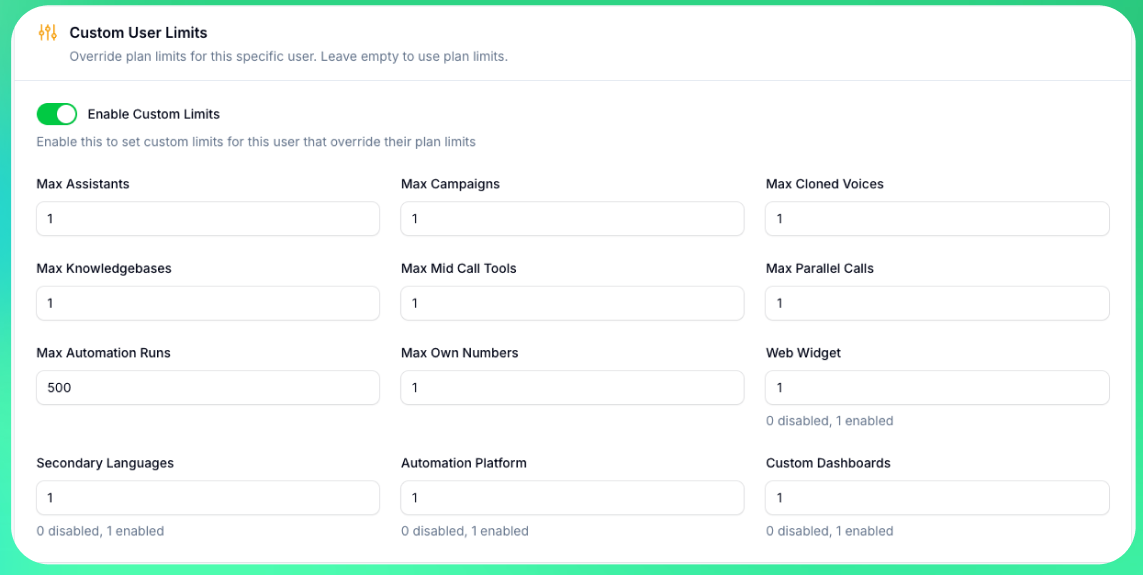
- Enable “Custom Limits” to override plan defaults
- Modify any limit as needed for that specific user
Configuring Limits
For Count Limits:- -1: Unlimited access
- 0: No access/disabled
- Positive number: Specific limit
- Enabled: User has access to feature
- Disabled: User cannot access feature
Custom User Appearance
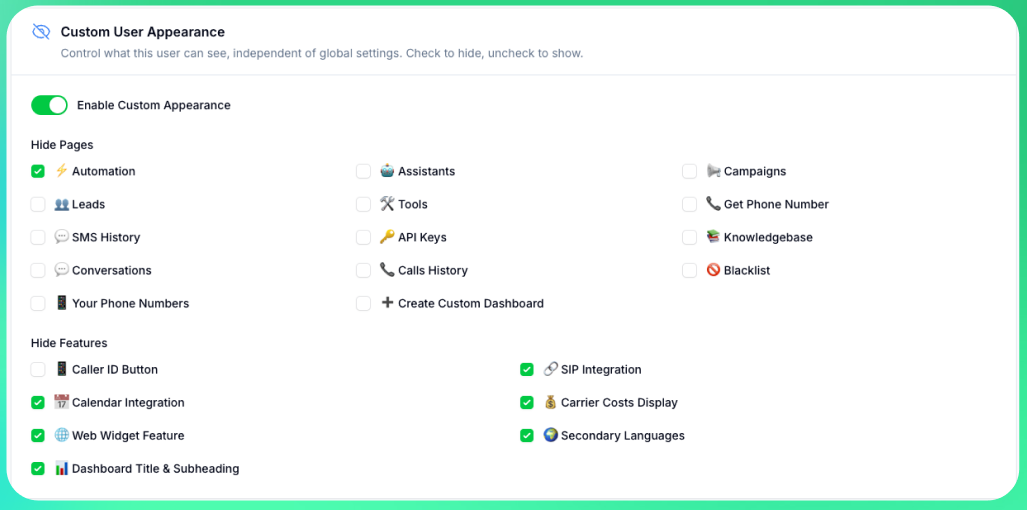
- Simplify interfaces for users who only need specific features
- Beta test features with select users before enabling globally
- Give API access to specific developers while hiding it from others
- Create role-based interfaces without changing plans
- Enable “Custom Appearance” to override global settings for this user
- Check boxes to hide pages or features from this user
- Uncheck boxes to show pages or features to this user
- Checkboxes start with your current global settings as defaults
- Automation, Assistants, Campaigns, Leads, Tools
- Phone Numbers, SMS History, API Keys
- Knowledgebase, Conversations, Calls History
- Blacklist, Your Phone Numbers, Create Custom Dashboard
- Caller ID Button, SIP Integration Button
- Calendar Integration, Carrier Costs
- Web Widget, Secondary Languages, Dashboard Heading
User custom settings override global settings. If no custom setting exists for a feature, the user sees based on global configuration.
Transfer Credits
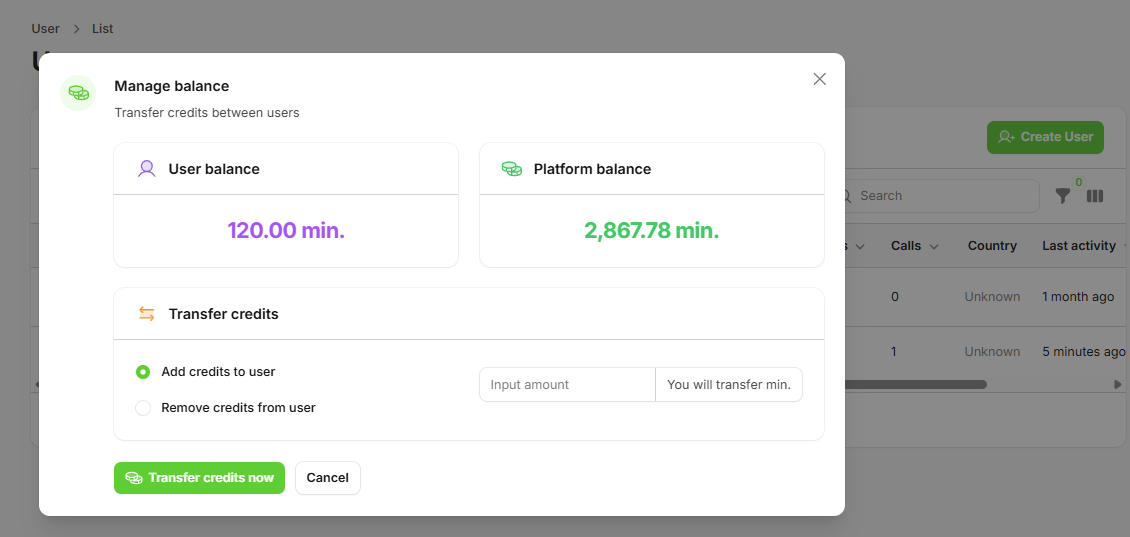
- Transfer credits from your white label account to user accounts
- Add or remove credits from individual user balances
- Monitor usage and top up accounts as needed
- Impersonate user to make settings on their behalf
Troubleshooting
Common Issues
User can’t create resources:- Check current vs. limit usage
- Verify limit type (count vs. boolean)
- Confirm user is on correct plan
- Clear platform cache
- Verify limit configuration
- Check for conflicting settings
User limits override plan limits. A user’s effective limit is always the user limit if set, otherwise the plan limit applies.

